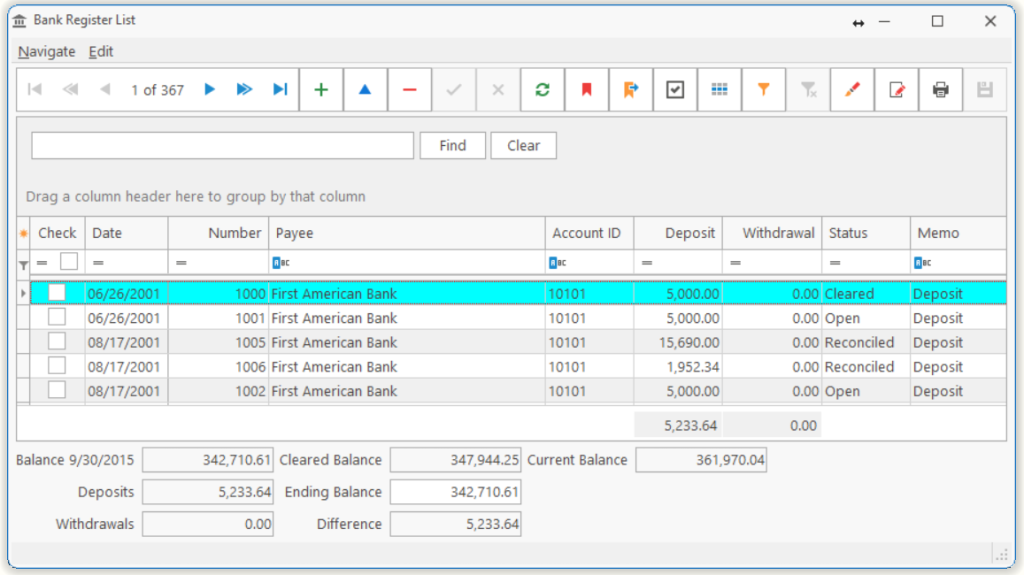
This allows you to view Deposits/Checks written and received and allows you to reconcile them to the Bank Statement.
| Reconcile | |||||
| Mark | |||||
|
|||||
| Post | |||||
| Balance | Balance as of date displayed. This balance has been reconciled and posted in a prior period. Think of it as the beginning balance. | ||||
| Deposits | Sum of deposits which have been cleared, but not posted. | ||||
| Withdrawals | Sum of withdrawals which have been cleared, but not posted. | ||||
| Cleared Balance | Total cleared balance. (Beginning balance plus deposits and withdrawals) | ||||
| Ending Balance | Ending balance as stated on bank statement. |
TIP: This is entered by the user and serves as the target. Once you have marked all the Deposits and Withdrawals, your Cleared Balance will match the Ending Balance.
Difference-Difference of Cleared and Ending balance.
Current Balance-Current balance of account.
Tell us what you think.
You must be logged in to post a comment.