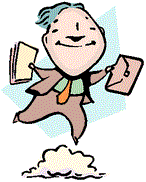
Option 1: Install an Icon on your computer.
Click CloudSetup.exe to download the latest version of TeamCloud! Connection Icon (TeamDME!.exe). This will install an Icon, along with the PrintDriver and ScanDriver drivers. You can learn how TeamCloud! works by reviewing the following video.
Option 2: Connect to TeamCloud! using a web browser. Enter the following in your brower:
http://cloud0.teamdme.com/ (Your server may be cloud0, cloud1 or cloud2, etc.)
Enter your device Username and Password. Note: This is not your TeamDME! XL Username and Password. You can choose HTML5 or Windows, but we suggest Windows. If you’d like to print or scan from a browser, you will need to install drivers.
Click here to download the latest version of TeamCloud! PrintDriver.
Click here to download the latest version of TeamCloud! ScanDriver.
Tell us what you think.
You must be logged in to post a comment.