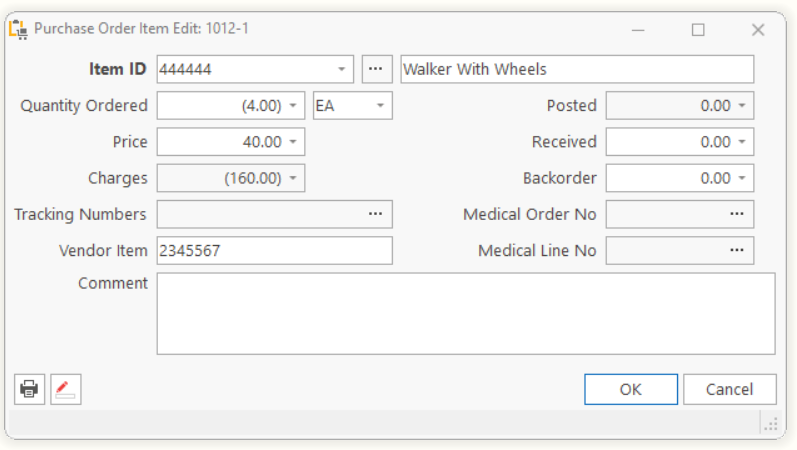
Occasionally, you will need to return products to one of your vendors. Fortunately processing the return is as easy as creating the original order for the product. Simply add the Line Item in the same way you did to purchase it, but enter a negative quantity in the Quantity Ordered field.
If the vendor provides an RMA (Return Materials Authorization), enter this number in the Confirmation Number field. This allows the RMA number to print on the Purchase Order.
Tell us what you think.
You must be logged in to post a comment.