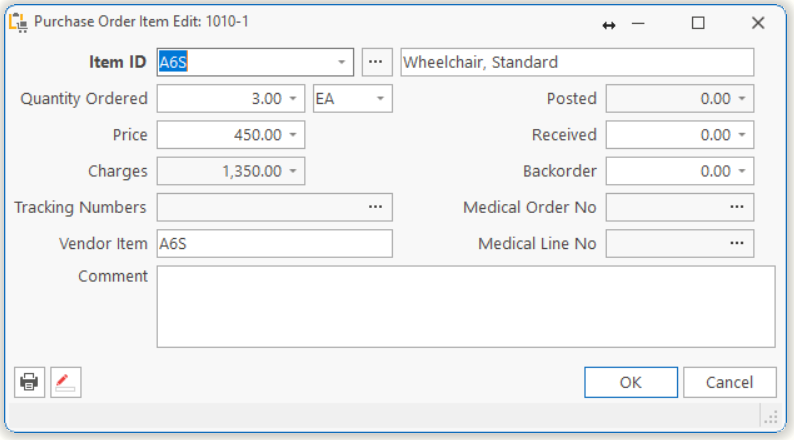
| Item Number | Inventory item number you want to order. |
| Item Description | Description of the items ordered. The system enters the description of the inventory item. But you can change the description if you want to specify additional information, such as color, size, etc. |
| Quantity Ordered | Quantity to order. |
| Package | Ordering measure of the item.
Example: EA-Each, BX-Box, CS-Case |
| Posted | Displays the quantity you received and posted from the vendor. |
| Received | Quantity you have received from the vendor. |
| BackOrder | Quantity you want to backorder from the vendor.
TIP: When you receive a quantity less than that ordered, the system automatically backorders the remaining items. If you choose not to backorder any items from the vendor, enter zero. |
| Price | Price at which you have agreed to pay for the item. |
| Charges | Displays the expected order value of this item. |
| Tracking Numbers | A form will pop up allowing up to enter the Tracking Number(s) of the items on order.
Note: The purchase order must be approved before assigning any Tracking Numbers. |
| Vendor Item | Item number the vendor uses to identify the Item. |
| Comment | Comment for the item. |
| Mark |  Mark this item as received. Mark this item as received. |
Tell us what you think.
You must be logged in to post a comment.